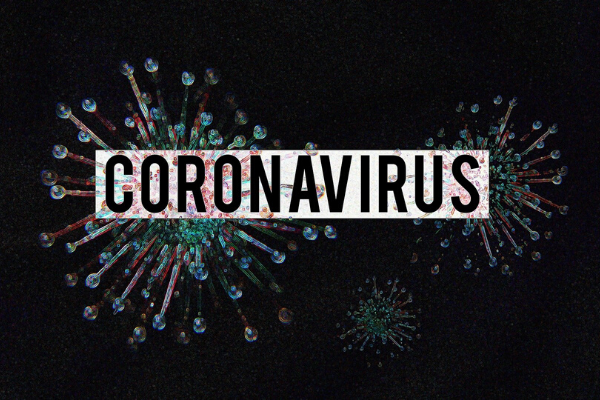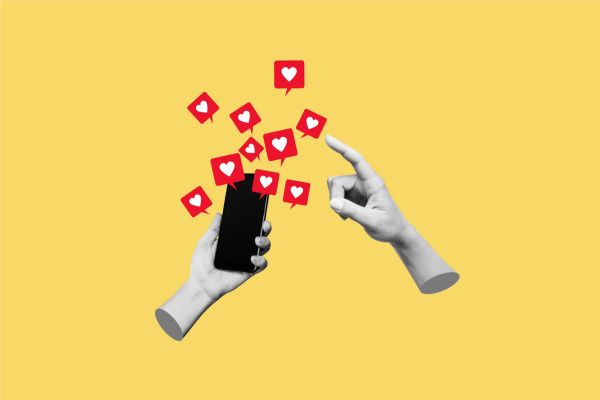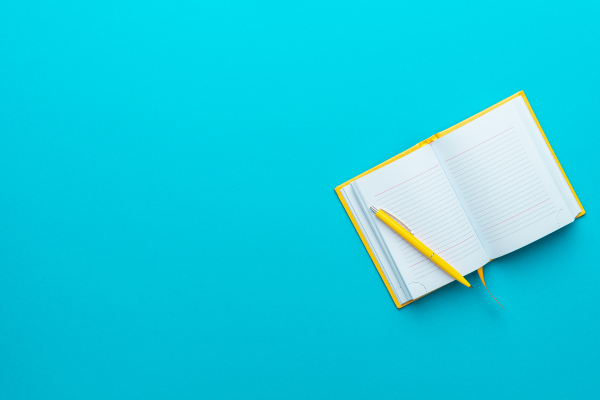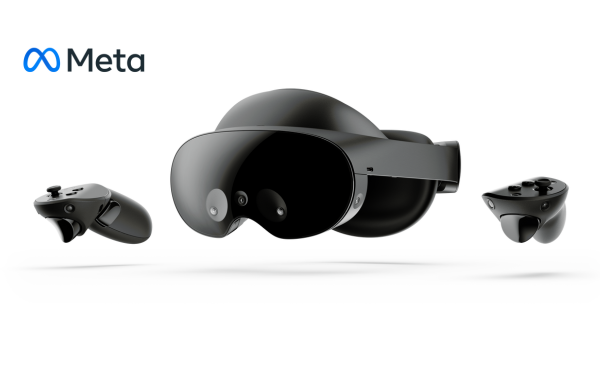Insights
INSIGHTS
All Topics
Coronavirus: The tech you need to work from home.
23 Mar 2020by Paul Rubens
We look at the tech you need to work from home and troubleshoot some of the main issues people are facing.
If you are new to the world of working from home then you’ll probably have noticed that things aren’t as convenient as they are in your normal workplace: you might not be as comfortable, the internet may be patchy or slower, and you may not even get a reliable signal on your mobile phone.
This can be frustrating, and it may well mean that even the simplest of tasks take longer than they normally do. But if you’re working from home for the foreseeable future then the good news is that there is plenty of digital tech that can help you. With the right equipment, you can turn almost any home office into a highly productive charity working space.
Here are some common home working problems that can be fixed with the right digital technology:
I don’t get a decent signal on my mobile phone at home
Solution 1: Wi-Fi Calling
If you are used to five bars on your phone when you are in your charity’s office it can come as a bit of a shock to find that your charity colleagues or customers can’t get hold of you when you are working from home. This can be a particular problem if you live in a rural area or in a basement flat.
The easiest solution is to make use of a digital technology called Wi-Fi Calling. This is offered by all the major UK mobile networks: EE (including BT Mobile,) O2, Three, and Vodafone, but not by some of the smaller services such as Plusnet Mobile, Tesco Mobile, GiffGaff, and Virgin Mobile.
If you have a compatible phone (and this includes many Apple, Samsung and LG models), activating Wi-Fi Calling in your phone’s settings allows your handset to connect to the cellphone network using your internet connection rather than a mobile phone mast. You can then make and receive calls and texts as normal.
Solution 2: Picocell
If your network does not offer Wi-Fi Calling or you do not have a compatible phone then an alternative is to ask your mobile phone network for a picocell. This is a small box which you connect to your internet router and which acts as a local mobile phone tower, ensuring that you get a strong signal everywhere in your home.
The main networks offer these under different names:
Vodafone Sure Signal (£69)
O2 Boostbox (free)
Three Home Signal (free)
EE Signal Box (free)
I can’t get a good Wi-Fi signal in the room where I am working
Solution: Mesh Wi-Fi System
If you expect to be working at home for your charity for an extended period then you may well have chosen to turn a spare room – if you have one – into a home office, rather than working from the kitchen table. But what can you do if your Wi-Fi signal doesn’t extend that far?
The best solution is to use a mesh Wi-Fi system. These systems use three or more small devices which you can place about your home, and the Wi-Fi signal moves from one to the others. That means that you can place one close to your main router, one in your home office, and one mid-way between them, to ensure that you get strong Wi-Fi where you are working. If you have a particularly large house or you plan to work in an outbuilding such as a garage or garden cabin you may need to use more than three to ensure a good signal.
An added benefit of mesh devices is that most also have an Ethernet jack built-in so that you can plug other devices (such as a picocell) into your network in your workroom.
Mesh Wi-Fi systems are more expensive than systems that use home electrical wiring to send broadband around the house but tend to be much more reliable.
Netgear Orbi Mesh Wi-Fi system (£150)
Linksys Velop Mesh Wi-Fi system (£229)
BT AC2600 Mesh Wi-Fi system (£162)
TP-Link Deco Mesh Wi-Fi system (£164)
I have been given a laptop to work on from home, but I find it easier to work with a larger screen and keyboard
Solution: KVM Switch
Many organisations including charities have issued their staff with laptops which are loaded with security software and programs that allow them to access the resources they need while working from home – even if they have a desktop computer of their own at home.
If you are in this situation you can still operate the laptop using your computer’s keyboard, screen and mouse by connecting a KVM (keyboard, video, mouse) switch to the laptop. A KVM switch will then let you switch between controlling your own desktop computer or your charity’s laptop using the same keyboard, monitor, and mouse.
KVM switches tend to be very inexpensive:
Ugreen USB KVM switch (£16.99)
Paul Rubens
More on this topic
Recommended Products
04 Jan 2025by Aidan Paterson
The best bank accounts for charities
03 Jan 2025by Ioan Marc Jones
The best online event platforms for charities
03 Jan 2025by Ioan Marc Jones
Converting one-time donors into life-long advocatesSponsored Article
Our Events
Charity Digital Academy
Our courses aim, in just three hours, to enhance soft skills and hard skills, boost your knowledge of finance and artificial intelligence, and supercharge your digital capabilities. Check out some of the incredible options by clicking here.