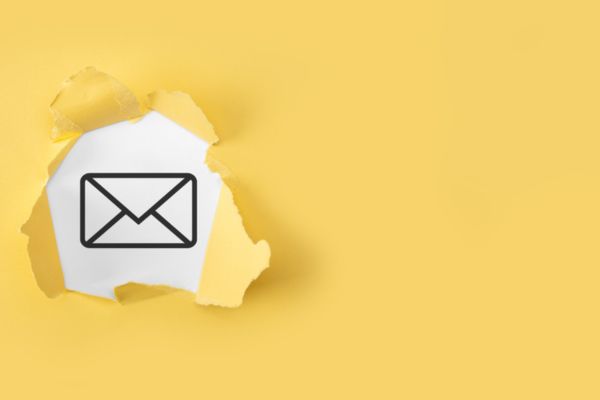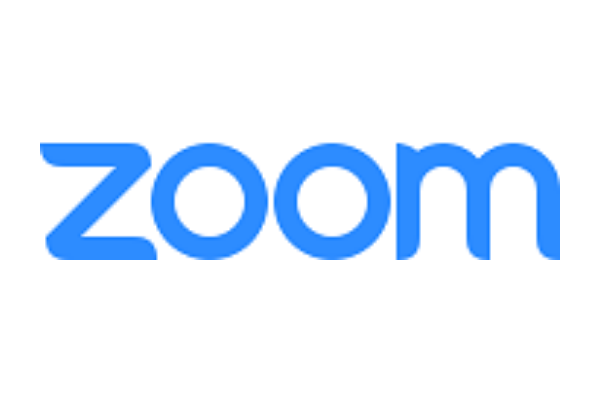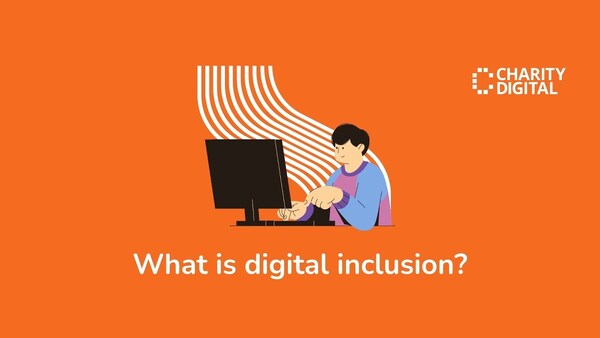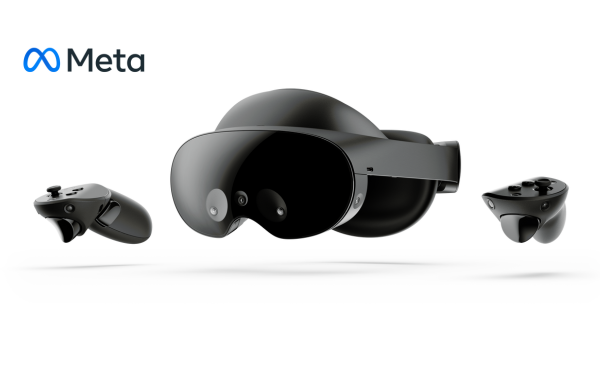Insights
INSIGHTS
All Topics
My Account
How to manage a cluttered inbox
We offer tips for getting on top of emails – and staying in control of them long term
Picture this: You return to your desk after a couple of hours to find 60 new emails waiting for you. To make matters worse, your inbox is full of emails from the past six months. You haven’t deleted the emails or moved them to folders, and you’ve lost track of what has been actioned.
If this sounds familiar, keep reading to get some tips and advice on how to take back control of your inbox.
Why it’s important to manage your emails
There’s nothing worse than email overload. A cluttered inbox can make you feel overwhelmed and stressed, stop you from concentrating on work and reduce your productivity. You may also miss important emails.
Your inbox is just meant for new emails – not all the emails that you’ve received over the last six months. But it’s easy for your inbox to become unruly if you don’t manage it. Establishing an effective way to manage your emails can help you to stay focused and communicate with everyone you need to.
Here are some tips for managing your emails.
Deep clean your inbox
If you haven’t tidied up your email inbox in a long time, the first thing to do is give it a deep clean-up. Remove emails that you no longer need, including notifications that are out of date (for example, notifications from social media accounts) and newsletters and promotional emails.
Next, set up folders or labels. If you use Outlook, you can set up folders to organise your emails. You may want to name the folders by the different areas of work you are responsible for. For example, “social media” and “publications” or “trust fundraising” and “corporate partners”.
In Gmail, you use labels to organise emails instead of folders. You can apply a label to an email and then find an email by clicking on the label in the left-hand panel. Using labels can help you to track the status of people’s tasks, identify emails that need following up, and scope out emails that can be read later.
To prevent your inbox getting cluttered again in the future, spend some time unsubscribing from newsletters and mailing lists you no longer need. It’s easy to get into the habit of subscribing to newsletters and regular communications from different companies. But over time, these build up.
Going through every email to unsubscribe can be tedious work, so there are some tools you can use to help you unsubscribe for them all at once.
Mark emails
Once you’ve deep cleaned your inbox, there are other steps you can take to manage your emails. Email providers like Gmail and Outlook give you the option to star or flag emails that you want to go back to later. This allows you to quickly see what emails you need to prioritise.
Filter emails
Another way to manage your emails is by creating filters and rules. You can set criteria, such as sender, subject, or keywords, so that incoming emails automatically go into specific folders. This helps you to categorise emails without having to read each one as they arrive, allowing you to prioritise the most important.
Archive emails
DSC trainer and author, George Knight, recommends using the archive button as a safe alternative to deleting emails. It reduces the number of emails in your inbox but keeps emails accessible in case you need to look back at them. This will give you peace of mind that you can find an email if you need to. Once you start archiving emails, your inbox will only have emails in it that need actioning.
Put regular time in for maintenance
If you don’t keep on top of your emails, they’ll build up again. Schedule some time once a month to clear your inbox and delete old emails that you no longer need.
Allocate specific times to check your inbox
Email is one of the main ways to communicate in the workplace. So, it’s easy to get into the habit of spending a large part of the working day reading and responding to them.
To manage your inbox and reduce the clutter, you don’t need to check emails every minute. Instead, allocate specific times of the day to respond to emails, delete, or move them as appropriate.
You’ll find this reduces your stress levels and makes you more focused. In turn, this will help you to better manage your inbox and not let it get cluttered.
A good way to reduce the number of times you check your emails is to turn off notifications. There’s nothing more distracting than the ping of a new email arriving in your inbox. It makes it tempting to read the email straight away.
By turning off notifications, you can get into a good habit of checking emails only when you want to.
More on this topic
Recommended Products
Recommended Products
Featured Products
Related Videos
Our Events
Charity Digital Academy
Our courses aim, in just three hours, to enhance soft skills and hard skills, boost your knowledge of finance and artificial intelligence, and supercharge your digital capabilities. Check out some of the incredible options by clicking here.